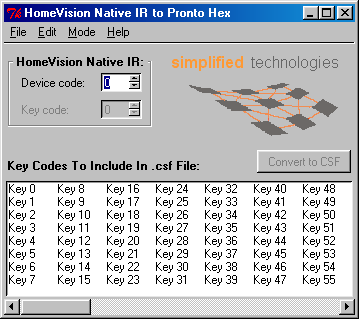 Introduction Introduction
Eventhough the HomeVision
Controller can detect and respond to almost any infrared signal
currently being generated by infrared remote controls, it works best with
its native infrared format (also known as the NEC format).
So, to get the best results when controlling the HomeVision using a
Pronto remote control, the Pronto
should send those HomeVision native infrared codes. On request from Stephen
Bond of Simplified
Technologies I created a tool that generates the appropriate Pronto hex
representation for the signals, given the HomeVision Device code and one or
more Key codes.
Requirements
Installation
The tool is a self-contained executable, no installation is needed. Just
download version 1.4 of the program (1293453 bytes)
and run it.
Instructions
The HomeVision Native IR to Pronto Hex Code Converter generates selected
HomeVision native infrared signals in Pronto format. The converter has two
basic modes of operation:
- Converting a single Device Code and Key Code combination to Pronto Hex
format.
- Converting multiple Key Codes within a Device Code to Pronto CSF file
format.
These modes of operation are described in more detail below.
Converting to Pronto Hex format
After selecting the option Pronto Hex String from the Mode
menu, the tool is ready to convert a single Device Code and Key Code to a
Pronto Hex representation.
The Device Code and Key Code can be entered in the area labeled
HomeVision Native IR. Pressing the Enter key or clicking the
Convert to HEX button causes the tool to create the Pronto Hex code.
The Pronto Hex code will be presented in the area labeled ProntoEdit Hex
Code. The Pronto Hex code is automatically selected so it can easily be
copied to the clipboard by pressing Ctrl+C or selecting Copy from
the Edit menu. From there in can be pasted as raw code for a button
in the Pronto editor.
After startup, the tool defaults to this mode.
Converting to Pronto CSF file format
By selecting the option Pronto .csf File from the Mode menu,
the tool is configured to create Pronto Source Files. In this mode the
HomeVision Native IR Device code should be entered in the HomeVision
Native IR entry area. The Key Codes can be selected from the list
displayed in the Key Codes To Include In .csf File. Any combination
of Key Codes can be selected by dragging the mouse, clicking it by itself,
or clicking it in combination with the Control or Shift key.
The Select all entry in the Edit menu can be used to quickly
select all 256 Key Codes.
After the desired set of Key Codes has been selected, clicking the
Convert to CSF button or selecting Save as csf... from the
File menu pops up a file selection dialogue. This dialogue allows the
location and name of the output file to be selected. When the Save
button is pressed the specified Pronto Source File is created. A bitmap file
named button.bmp is placed in the same directory if a file by that
name does not yet exist in that location. This bitmap file defines the image
for the buttons on the Pronto screen and is needed to compile the csf file
into a ccf file.
A tool
is available at RemoteCentral to
compile the csf file into a ccf file that can be used by ProntoEdit.
The tool creates a panel for each group of 25 selected Key Codes. With
ProtoEdit you can construct your own layout for a panel and then use
the alias function to point to one (or more) of the generated buttons.
Development of this program was sponsored by
Simplified Technologies.
Last modified: 12 March 2003, 21:02 CEST
|